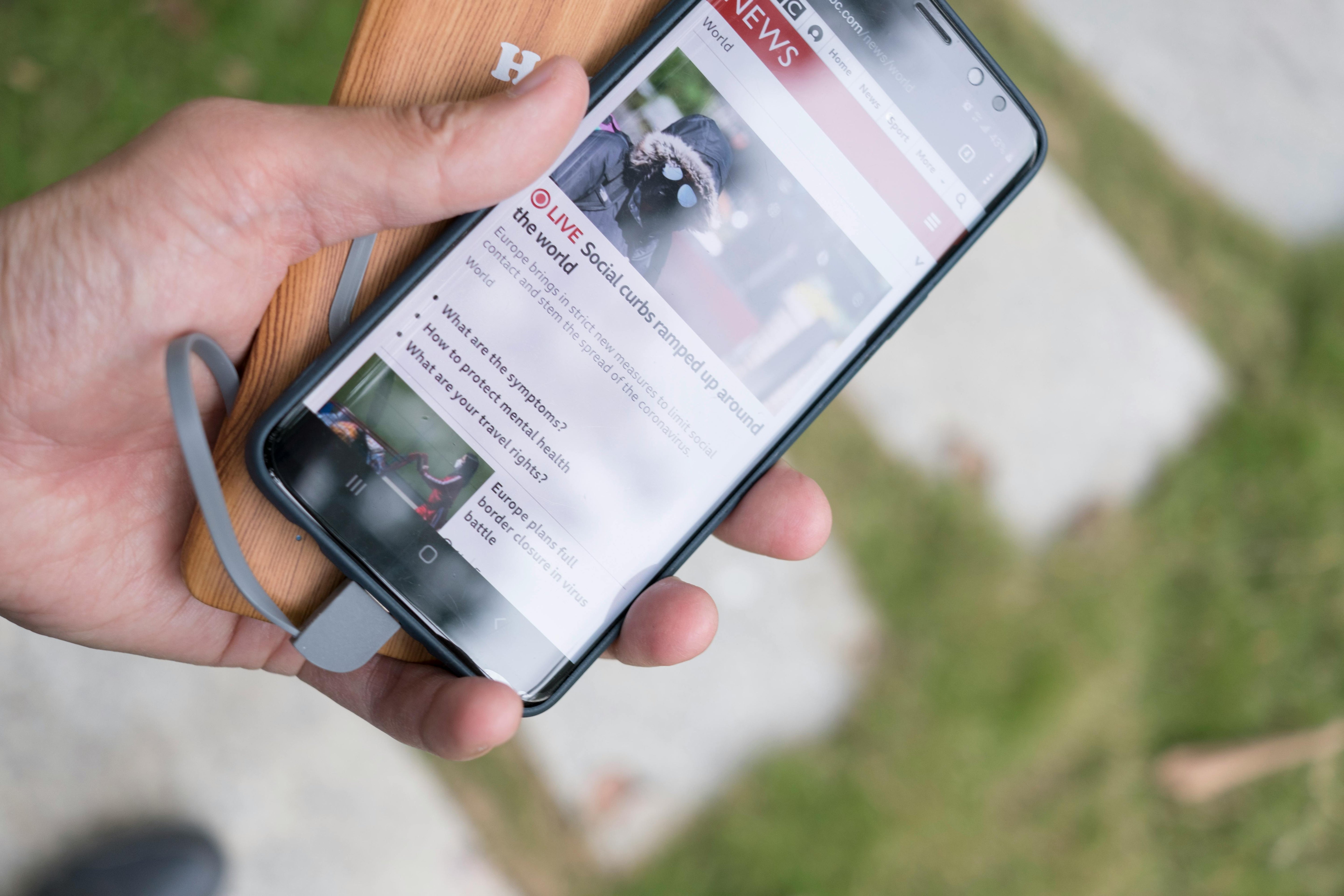Let’s be honest — few things are more annoying than your iPhone dying before the day’s even halfway through. Whether you're out and about, working, or just casually scrolling, battery anxiety is real.
The good news? iPhones come with a surprising number of built-in tools to help you stretch your battery — if you know where to look. In this guide, we’ll walk you through practical, low-effort ways to save battery on your iPhone, without turning it into a glorified brick.
1. Turn On Low Power Mode
This one’s a no-brainer. Low Power Mode reduces background activity like mail fetch, automatic downloads, visual effects, and iCloud sync. It also slightly dims your screen and adjusts performance to conserve energy.
How to enable:
-
Settings > Battery > Low Power Mode
-
Or swipe down Control Center and toggle the battery icon
-
You can even ask Siri to do it
👉 Pro Tip: You don’t have to wait until 20% battery — use it anytime you need your phone to last longer.
2. Adjust Your Screen Settings
Your screen is one of the biggest battery drains on your iPhone. Making a few small tweaks can go a long way.
-
Lower Brightness: Swipe down from the top-right corner to open Control Center and adjust the slider.
-
Enable Auto-Brightness:
Settings > Accessibility > Display & Text Size > Toggle on Auto-Brightness -
Use Dark Mode (especially helpful on OLED screens like iPhone X and up):
Settings > Display & Brightness > Select Dark -
Set Shorter Auto-Lock Time:
Settings > Display & Brightness > Auto-Lock > Choose 30 seconds or 1 minute
3. Manage Background App Activity
Apps can sneakily drain power, even when you’re not using them.
-
Disable Background App Refresh:
Settings > General > Background App Refresh > Turn off or limit to essential apps -
Limit Location Access:
Settings > Privacy & Security > Location Services > Set most apps to While Using or Never -
Check Battery Usage:
Settings > Battery > Scroll down to see which apps are using the most power
If a particular app is draining battery heavily in the background, it might be time to delete or replace it.
4. Tweak Connectivity Settings
Your iPhone is always searching — for Wi-Fi, Bluetooth, AirDrop targets, or 5G signals. If you're not using them, turn them off:
-
Wi-Fi: Disable when not connected to a known network
-
Bluetooth: Turn off in Control Center when not needed
-
AirDrop: Set to Receiving Off
-
5G: Use 5G Auto or LTE only under
Settings > Cellular > Cellular Data Options > Voice & Data
5. Keep iOS and Apps Updated
Apple and app developers regularly release updates that fix bugs and optimize performance. An outdated app could be quietly draining your battery.
-
Update iOS:
Settings > General > Software Update -
Update apps:
App Store > Profile > Scroll to Updates
6. Turn On Optimized Battery Charging
This feature learns your daily charging habits and reduces battery wear by limiting how long your phone stays at 100%.
-
Turn it on at:
Settings > Battery > Battery Health & Charging > Toggle Optimized Battery Charging
It's especially helpful if you tend to charge overnight.
7. Avoid Extreme Temperatures
Heat and cold are enemies of lithium-ion batteries.
-
Avoid leaving your phone in a hot car or charging under a pillow
-
Take off heat-trapping cases when your phone feels warm
-
In cold weather, keep your phone in your inner coat pocket
Apple recommends keeping iPhones between 32°–95°F (0°–35°C).
8. Reduce Visual Effects
Those slick animations in iOS? They use a bit of extra power — especially on older devices.
-
Go to Settings > Accessibility > Motion
-
Enable Reduce Motion
-
You can also disable Auto-Play Message Effects and Video Previews here
It makes your phone feel snappier, too.
9. Turn Off Fitness Tracking (If You Don’t Use It)
Unless you’re actively using your iPhone as a step counter or fitness tracker, this feature just drains power quietly.
-
Go to Settings > Privacy & Security > Motion & Fitness
-
Toggle off Fitness Tracking
This is especially useful if you already wear a smartwatch or fitness band.
10. Limit Notifications
Every vibration or screen light-up uses battery — sometimes hundreds of times a day.
-
Settings > Notifications
-
Review each app and turn off anything unnecessary
-
You can also silence banners, sounds, or previews
Want to go further? Use Focus Mode to filter alerts during work, sleep, or downtime.
One Last Tip: Charge Smarter, Too
All the settings in the world won’t help if your charging routine is outdated. For example:
-
Don’t always charge to 100%
-
Avoid fully draining the battery
-
Use certified, high-efficiency charging accessories
-
Let your phone cool down while charging (especially if it’s under a pillow or in a hot car)
Smart charging habits = longer battery lifespan + more reliable performance.
Conclusion
You don’t need to disable everything or buy a new phone to get through the day. Just by using the built-in tools in iOS more intentionally, you can noticeably extend your iPhone battery life — with very little effort.
Try a few of these changes today, and you might find yourself ending the day with charge to spare.
✅ Want more tips like this?
We’re all about practical tech — check out our latest guides on charging, power management, and device care.
👉 Read More Guides